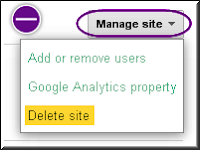Google Webmaster Tools is a free tool offered for site owners to track the performance of their sites in Google search engine. Google’s single account login helps you to login to webmaster tools account with your Gmail id. Since all Google accounts are integrated, your Blogger and Google Sites will appear automatically once you logged inside Webmaster Tools account, you may need to set your sites visible to the search engines in Blogger or Google Sites account.
For all other sites you need to add them to Webmaster Tools and verify that you are the owner of the site. In this article we will see step by step instructions on how to add and verify site in Google Webmaster Tools account.
Adding Your Site
After Sign in to your Webmaster Tools account select the link “Add Site”, enter your site URL and click on “Continue” button.
Verify Your Site in Google Webmaster Tools
Once you enter your site URL and select Continue button, Webmaster Tools offers various methods to verify your site ownership. Google recommends adding DNS text record and offers integrated verification process for a huge list of domain registrars. This method will work if you have an access to your DNS settings which means you should have a registered top level domain.
If you do not have access to your DNS or you do not have a top level domain then use one of the alternate methods offered by Google. One of the easiest way is adding HTML tag into your site’s header section by selecting “HTML tag” option available under Alternate methods tab. You don’t need to have an access to root directory of your site in this method.
The verification code is displayed once you select the HTML tag radio button.
Copy the verification code, paste it into the header section and publish your site. Click on the verify button in Webmaster Tools account and you will see the message for successful verification of your site ownership.
If you do not see any data appearing for your site, then try adding both www and non-www versions of your site. They are considered as two different sites from Webmaster Tools perspective.
Deleting Your Site in Google Webmaster Tools
You can delete your site from the Webmaster Tools account anytime if you want. The option for deletion is available under “Manage Site > Delete Site”.
Adding or deleting your site in Webmaster Tools account will not affect your site’s ranking in Google search results, it is only a tool to monitor and improve your site’s performance